Icon resources generally contain different icon images, each one designed for a specific screen resolution. If you are creating an icon, it is important that your icon displays correctly under different screen resolutions, so you will have to create an icon image for each different screen resolution. To help you in this task, GConvert can generate other icon images itself by resizing and updating a given source icon image.
To create other icon images,
- open the icon editor by importing an image file as an icon.
- in the icon editor, select the image that will be the source icon image: GConvert will use the latter to generate other remaining icon images. It is recommended that you rather select the biggest icon image and with the highest color depth already available (if you have the choice between several icon images).
- click "Generate other images" in the icon editor. The following window will appear:
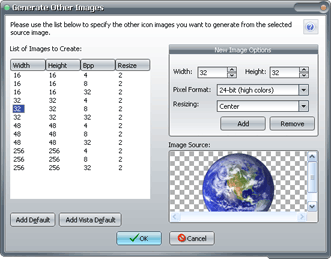
- Click "Add Default" and press OK to continue.
- The different icon images have been generated; click "Export icon file" or "Update and close" to exit the icon editor. You will be eventually asked for a filename.
Your new icon file should contain several icon images: check it by opening it in GConvert.
» See this help topic: options for generating icon images.