GConvert is a full-featured icon toolkit that everyone who likes icons should use: with it you can extract, view, create, edit, manage & convert icons without requiring any additional tool or knowledge.
![]() Its basic purpose:GConvert extracts icons from files and displays them in a list: you then select the icon you want and it can be converted to the format of your choice. GConvert reads any icon resource file such as EXE, DLL, ICL, OCX, CPL, BPL, NIL, IL, SCR, CUR, ICNS, RSRC (Macintosh) and ZIP files; then it allows you to save extracted icons as icon, bitmap, PNG and many other popular formats (PSD, JPG, GIF...); you can even copy them to the Windows clipboard or drag/drop them directly in applications, documents, Web pages...
Its basic purpose:GConvert extracts icons from files and displays them in a list: you then select the icon you want and it can be converted to the format of your choice. GConvert reads any icon resource file such as EXE, DLL, ICL, OCX, CPL, BPL, NIL, IL, SCR, CUR, ICNS, RSRC (Macintosh) and ZIP files; then it allows you to save extracted icons as icon, bitmap, PNG and many other popular formats (PSD, JPG, GIF...); you can even copy them to the Windows clipboard or drag/drop them directly in applications, documents, Web pages...
![]() Moreover GConvert offers you more flexibility and functionality than other standard icon extractors: its powerful but easy-to-use features let you do almost everything you want with your icons:
Moreover GConvert offers you more flexibility and functionality than other standard icon extractors: its powerful but easy-to-use features let you do almost everything you want with your icons:
- extract any icon including all of its images (any size and color depth, including new Windows Vista® 256x256 PNG-compressed icons and 32-bit partial transparent icons with alpha channels introduced with Windows XP) from any file containing icons. Then just select an icon in the main list in order to view all of its images in the Image Viewer instantly.
- create, open and manage icon libraries in 32-bit and 16-bit ICL format (standard icon library format). Add, rename, edit or remove icons from your icon libraries directly within GConvert. You can also compile them into true 32-bit DLL files (similar to the famous MORICONS.DLL shipped with Windows file) or Zip archives.
- export selected icons to single icon files, bitmaps, PNG and Adobe® PhotoShop® PSD files and many other additional formats thanks to external plug-ins (JPEG, GIF with transparency or not...).
- full support for all Windows icon formats including Vista® 256x256 with optional PNG compression, 32-bit alpha-blended icons of Windows XP. GConvert draws XP icons correctly, saves them as they would appear under XP and can also keep the alpha channel when converting icons to PNG, PSD files & 32-bit BMP files.
- includes a powerful icon editor which lets you add, edit, remove, resize and generate images for your icons. Create new icons by importing image files and turn them into icon images of any format (any color depth from monochrome to 32-bit icons with alpha channel, any image size).
- create icons from existing images (BMP, PNG, PSD, GIF, JPG, CUR and more) or directly from the clipboard.
- search for hidden icons on your computer; you can also export the search results to icon libraries.
- recognizes Macintosh® icons (standard sizes + OS X 128x128 thumbnail + OS X 256x256 + OS X 512x512 new icon formats) - from 1-bit to 32-bit with alpha channels) stored in ICNS and Macintosh resource fork RSRC files. You can then export, edit, convert ICNS to ICO files, or even add them to icon libraries.
- read icons directly from Zip archives so if you download icon archives from the Internet, you do not need to unzip your icons first in order to use them. Zip archives may also be turned into ICL libraries.
- see icon properties, their image color palettes and associated images (including mask, alpha channel bitmaps that you can copy to the clipboard).
- provides you with batch options: you can save or convert several selected icons in one click (with optional image filtering) in the format of your choice.
- batch create icons from several image files.
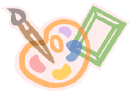 exports icons to a folder or a Web page.
exports icons to a folder or a Web page.- make cursors (.cur) for Windows from your existing icons.
- manage your icon favorites (including categories) and your favorite icon directories directly from the standard shell dialog boxes.
- enhanced drag/drop support to insert converted icons in documents or save them as files.
- easily pick up any image background color from the screen for faster icon conversion and embedding in existing documents.
- modify existing icons in 32-bit executable EXE/DLL files thanks to the integrated icon patch tool.
- and much more.
![]() With its intuitive interface, GConvert can be easily and quickly used without any problems: no complicate menus, buttons or dialogs. Each important command can be instantly accessed with the mouse or keystrokes.
With its intuitive interface, GConvert can be easily and quickly used without any problems: no complicate menus, buttons or dialogs. Each important command can be instantly accessed with the mouse or keystrokes.