GConvert includes a screen color picker that lets you easily pick up any color from the screen. This color can then be used as background color for icon conversions.
Example: you want to insert an icon into a document with a green background. Just pick up that green color and copy/paste your icon with GConvert into your document:
>>  >> >>
|
![]() To display the screen color picker, select "Edition | Show Color Picker" or press CTRL + K or click Pick in the Background Color Selection dialog box.
To display the screen color picker, select "Edition | Show Color Picker" or press CTRL + K or click Pick in the Background Color Selection dialog box.
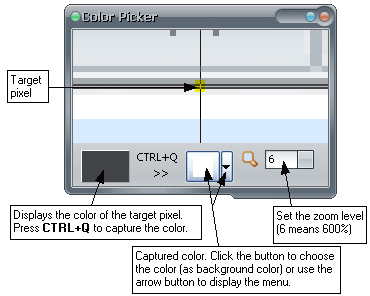
![]()
Move the mouse cursor over the pixel with the color you want to capture; then press CTRL + Q to capture the color of that pixel.
![]() Press the Captured Color button or CTRL + S to close the window; the captured color is now the active background color. Alternatively you can click the arrow button to display a menu which also lets you copy the HTML code of the captured color to the clipboard (or use CTRL + T).
Press the Captured Color button or CTRL + S to close the window; the captured color is now the active background color. Alternatively you can click the arrow button to display a menu which also lets you copy the HTML code of the captured color to the clipboard (or use CTRL + T).
![]() Several zoom levels are allowed. 1 means 100% (no zoom), 2 means 200%, etc.
Several zoom levels are allowed. 1 means 100% (no zoom), 2 means 200%, etc.