Creating Windows mouse cursors has never been so easy! With this expert of GConvert, you can turn any of your icons (and indirectly your other image files) into an original Windows cursor. A cursor is a Windows mouse pointer; Windows fully supports custom cursors that can be configured and installed through themes.
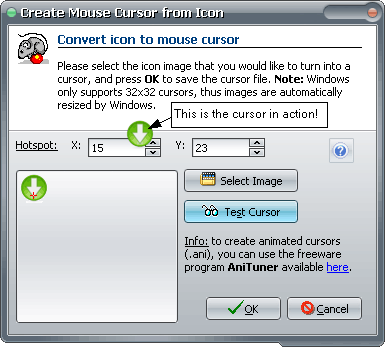
Cursors have an hotspot: a pixel called the hot spot marks the exact screen location that is affected by a mouse event, such as clicking a mouse button. Typically, the hot spot is the focal point of the cursor. The system tracks and recognizes this point as the position of the cursor. For example, typical hot spots are the pixel at the tip of an arrow-shaped cursor and the pixel in the middle of a crosshair-shaped cursor.
To convert an icon to a cursor
- Open the icon source file in GConvert; then select the icon resource you want in the Main Viewer.
- Choose "Tools|Convert Icon to Cursor" and the expert will be displayed.
- GConvert by default selects the icon image that was highlighted in the Image Viewer. If you want to switch to another icon image, just press "Select Image" and select the new icon image.
- The selected icon image is drawn in the Preview window. GConvert also displays a red cross representing the hotspot. You can click anywhere on the preview image to change the hotspot to this new location. The coordinates (X,Y) of the hotspot are automatically actualized.
- Furthermore you can test your new cursor by pressing "Test cursor". In this case, the current mouse pointer will be changed into the new cursor during 30 seconds (or until you press Test Cursor again).
- Finally press OK and you will be asked for the filename of the output cursor file. Cursor files are given the .cur extension.
Note that icons and cursors have similar file structures, and they both feature transparency. This is why it is so easy to convert icons into cursors and cursors into icons. You can even open your new cursor into GConvert after the conversion!
Some important notes
- Windows only supports displaying 32x32 cursors. If you create cursors of different sizes, Windows will automatically resize them.
- Windows XP and Vista support 32-bit cursors (with alpha channel).
- You can create animated cursors (.ani) with AniTuner. AniTuner is a free program that creates, edits and converts Windows animated cursors (that is animated mouse pointers). It also supports importing icons and cursors created with GConvert. Actually GConvert and AniTuner are designed to work together.
You can download AniTuner at www.gdgsoft.com
How to change my default Windows cursors?
The mouse applet in the Windows control panel lets you change the cursors used during different operations (wait, no selection, etc...). Select the "Pointers" tab in the mouse applet and then highlight the pointer you want to replace. Click the "Browse" button and finally select your new converted cursor file to.