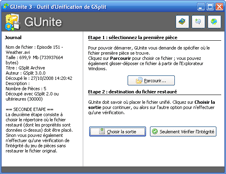|
 If you did not create Self-Uniting pieces, you have to use GUnite, the unite tool shipped with GSplit, in order to join piece files together and restore the original file. GUnite offers you a graphical and easy-to-use interface: you have only to click some buttons and follow the given instructions in order to unite your piece files. Finally, GSplit can also perform an integrity check to detect whether pieces were not corrupted and that the file can be safely restored. If you did not create Self-Uniting pieces, you have to use GUnite, the unite tool shipped with GSplit, in order to join piece files together and restore the original file. GUnite offers you a graphical and easy-to-use interface: you have only to click some buttons and follow the given instructions in order to unite your piece files. Finally, GSplit can also perform an integrity check to detect whether pieces were not corrupted and that the file can be safely restored. 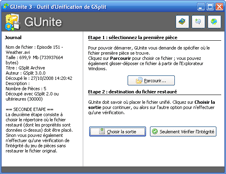
How to restore a file from pieces or perform an integrity checkLaunch the GUnite program. At the left side, you can see a text box which shows you instructions and the progression of the unite operation. Use the buttons at the right side to navigate through the required steps and unite your file. You have to select the first piece file. This must be a non Self-Uniting piece. Once it is done, GUnite will try read this piece and show you information about it. You must determine where you would like to restore the split file OR you can decide to only perform an integrity check of the existing piece files. This check works exactly as if you were restoring the file, except that nothing is written to your hard disk. At the end, GUnite tells you whether problems were found or not. Click the final button: the file is restored or pieces are verified. A progression including elapsed and estimated times is displayed.
Note: GUnite 3 is compatible with pieces made with GSplit 3, 2.x, 1.8 and 1.7. Piece integrity check is only available for pieces made with GSplit 2.x and 3.  Some command Line Options are available and explained here Some command Line Options are available and explained here
|