![]() The Image Viewer is the right panel you can see in GConvert. It lets you browse through the different icon images of the selected icon in the Main Viewer, and gives you properties such as the height and width (in widthxheight format) about each image.
The Image Viewer is the right panel you can see in GConvert. It lets you browse through the different icon images of the selected icon in the Main Viewer, and gives you properties such as the height and width (in widthxheight format) about each image.
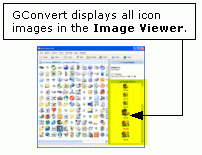
Some common operations such as copy to clipboard or save an icon requires you to select an icon image first. By default GConvert will select the 32x32 icon image with the higher color depth, or the largest icon image (it's up to your choice: see the Environment Options).
![]() When an icon image is selected, its size is shown in red as you can see below:
When an icon image is selected, its size is shown in red as you can see below:
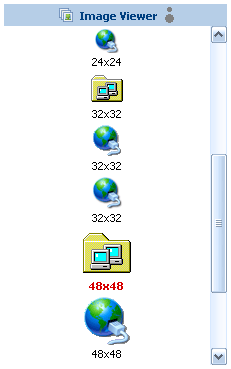
![]() GConvert will always sort out the different icon images in ascendant or descendant order based on the sizes and then color depths. You can change this order by clicking on the little
GConvert will always sort out the different icon images in ascendant or descendant order based on the sizes and then color depths. You can change this order by clicking on the little  switch icon; on the following screenshot, the order is different:
switch icon; on the following screenshot, the order is different:
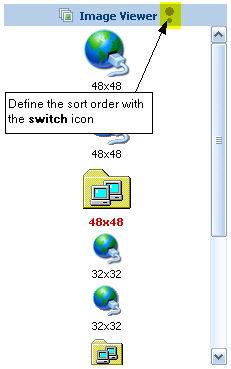
Note: double-clicking on an icon image will open the Preview window and display the icon image in the latter.