Summary: this article describes how to turn 7-Zip archives (.7z) into Self-Extracting archives (.exe) from Windows Explorer.
7-Zip file archives can be created using the free 7-Zip file archiver, written by Igor Pavlov and featuring a high compression ratio (especially thanks to its LZMA method). Go to www.7-zip.org for more information about 7-Zip.
A 7-Zip Self-Extracting (SFX) archive is a stand-alone program file (Windows .exe file) that can unpack the 7z archive (stored inside it) without needing 7-Zip or any other tools. This is actually a .7z file bundled with a small program (overhead) that extracts the files directly from the merged .7z file to the folder specified by the user.
See also: how to compress files into 7-Zip archives?
Requirements #
Before you begin, you need to have got the two following tools:
- Paquet Builder – Freeware (or Registered) Edition. Paquet Builder can convert 7-Zip archives into simple or advanced Self-Extractors in .exe format. It can also create .7z files itself.
- Shell extension for Paquet Builder (free add-on): allows you to access Paquet Builder features directly from Windows Explorer (thanks to the context menu).
Turn an existing 7-Zip archive into a Self-Extracting one using Windows Explorer #
1. Open Windows Explorer and locate the 7-Zip archive you want to convert. For this article, we will convert “demo.7z”.

2. Highlight the 7-Zip archive and right click on it to display the mouse context menu.
3. Select “Convert to a Self-Extracting .exe“.

Note that this menu will only appear if the shell extension is installed.
4. The following dialog box will appear:
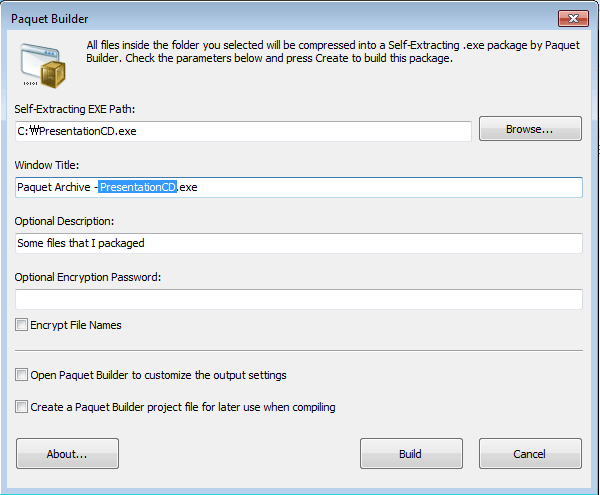
You can modify the pre-defined settings if you wish. Otherwise click “Build” to continue.
6. Paquet Builder will be opened silently and some seconds after that, your Self-Extracting archive is created if everything was fine:

7. If you launch the .exe file, you (and anyone you send the .exe to) will see this result:
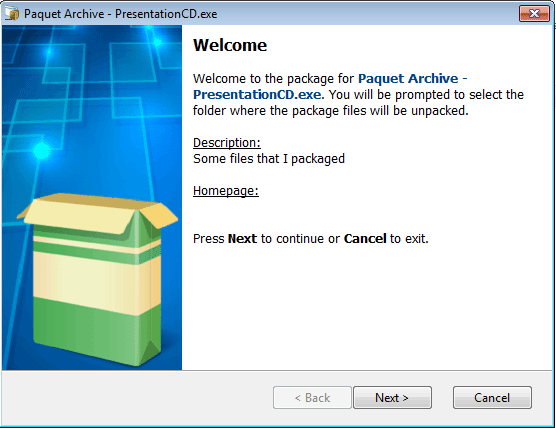
and when clicking Next:
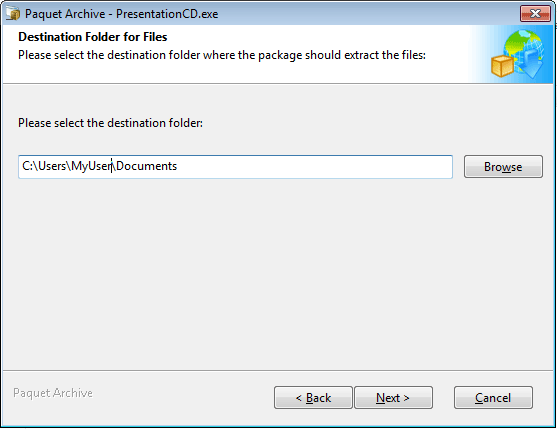
You select the path where you want your files to be extracted to and you click Next. 7-Zip is not required at all.
You can change the title “Paquet Archive” using the “Window Title” field.
“Description” lets you change the text that appears in the Welcome step of the wizard.
You can even change the splash bitmap, the homepage URL and the text of the Welcome dialog in Paquet Builder.
Customizing the Self-Extracting archive #
Paquet Builder can create tailored Self-Extracting archives: you can customize your SFX archives from A to Z in a snap.
If you would like to create more advanced Self-Extracting archives, you can use Paquet Builder:
- enable “Open Paquet Builder to modify the package” and Paquet Builder will be opened when you click on Create. Your Self-Extracting archive is not created until you compile it in Paquet Builder.
- or you can enable “Create a Paquet Builder project file when compiling“. In this case, the Self-Extracting archive is created and a project file (.pbpx extension) is also output. Then double-click on this .pbpx file to open Paquet Builder.
With Paquet Builder you could add a lot of additional features to your Self-Extracting archive:
- display some prompt messages at startup.
- show readme, license agreements, etc…
- select a different default destination folder for your files.
- create shortcuts to the output files.
- execute additional programs or open document files.
- add a uninstaller.
- digitally sign the .exe file if you have a certificate.
- and much more.